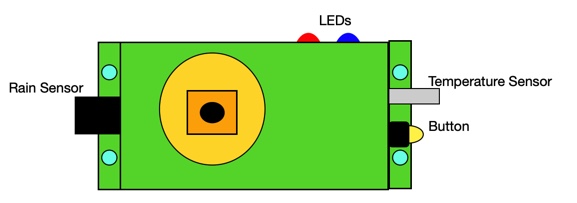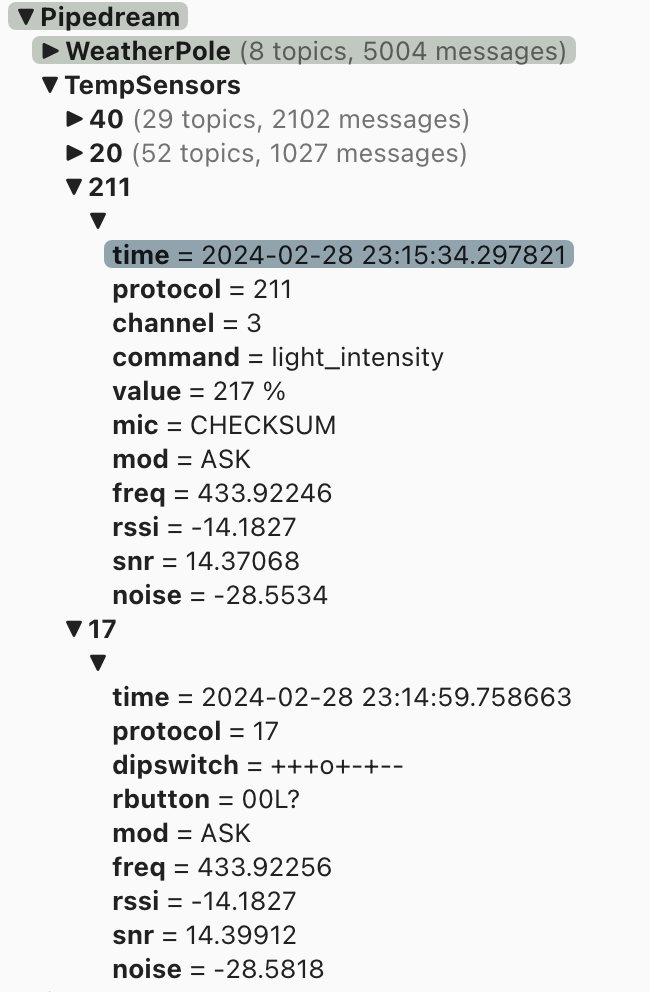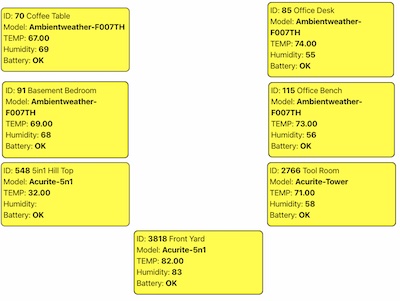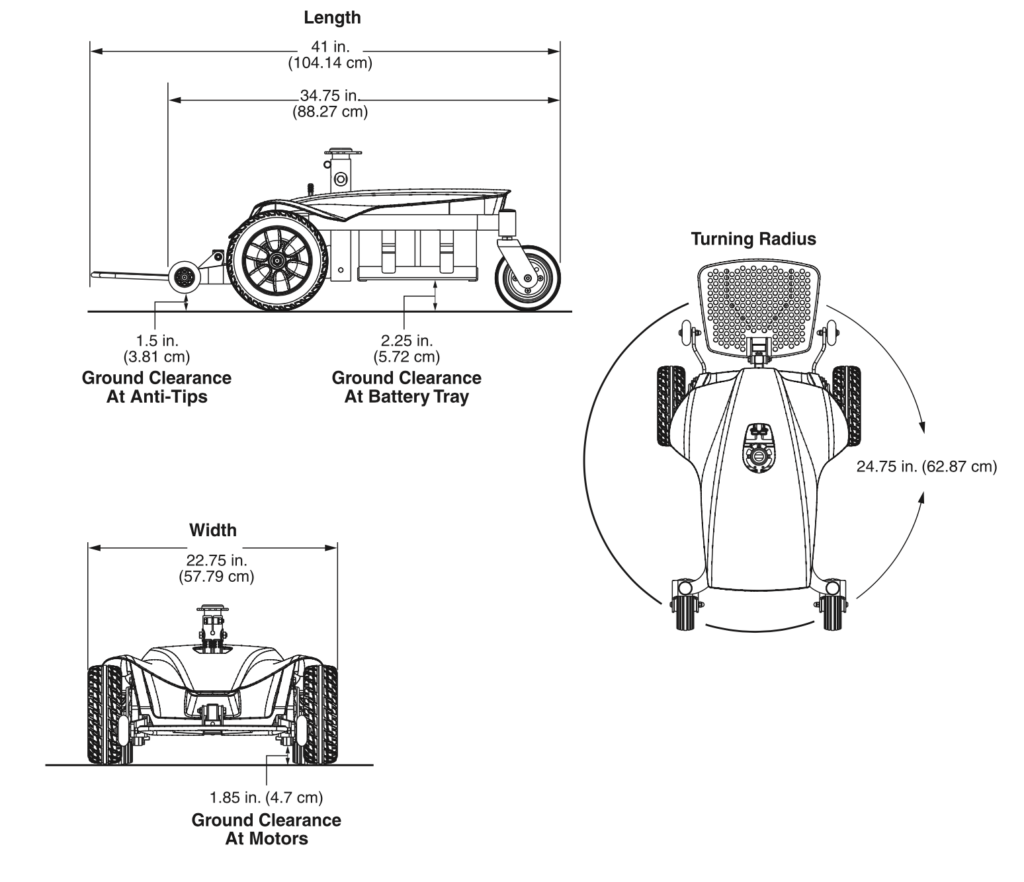Finally able to Subscribe and Post Data to a MQTT broker/server.
As always, examples found on the internet, are incomplete, or are just copies of someone else’s post. One of the most popular examples has both Post and Subscribe in one, but of course doesn’t really work without a great deal of review.
Basically you have a server, what they call a broker, that receives all the MQTT traffic., then it allows others to subscribe and monitor the data being posted.
So my setup has a rtl_433 receiver that collects all the sensor data from 433 devices and parses it. Sensors include weather stations, remote temperature, door switches and motion detectors. At present all I am handling is the temperature sensors. Each sensor has an ID which I track, noting it location on the property. Then they also have temperature (of course) and humidity. The sensors sends a lot of other data, but that is all I really need. I then send the data back to broken parsed, into another channel for my use..
The coal is to parse the incoming data into a control panel that will display sensor data, like a dashboard. Basement sensor always in same location, for example. Graphically.
Sensor appear to just send data in a timed manner, once every few minutes. They don’t care if anyone receives it, just throw out over the airwaves. The SDR receives the data, parses it, the Posts to the Broker. The Broken in turn basically doesn’t the same thing as the sensor, it just rebroadcasts the data for anyone that has Subscribe to that Topic. My webpage Subscribes to the Topic and reparses the data and displays it.
Getting there!