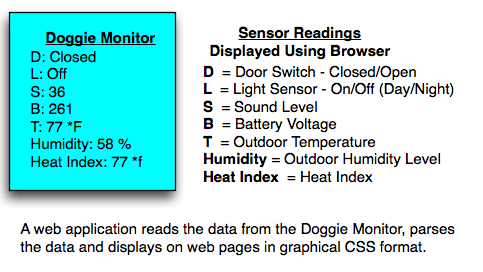Over the last couple of weeks I’ve spent at least 4 days at a school, helping with their Mac Lab. It had unexpected binding issues rejecting user log-ins, computers that refused to pick up security settings and a server that was acting ‘funny’.
Things I figured out that I’d like to pass on.
1) Setup Deploy Studio using the Computers/Server’s IP number rather than it’s name.
Since we were unsure if the ‘core’ group had setup full reverse lookup, this proved to be much more reliable.
2) If a computer refuses to pick up security setting from Work Group Manager (WGM), there is no need to re-image (which we tried).
The problem ended up being the systems binding. We unbound the computer from both AD and OD, then removed the computer from the AD OU and totally removed from WGM.. Then re-added, and rebounded. IT WORKED. Can’t tell you how frustrating this was.
The first day was spent working on getting a binding script to work. One of the two computers that gave us such a fit, was the computer I de-bugged the script on. So I am pretty sure that was on of the causes of the WGM issue later on (even after re-imaging).
One of the things I like to point out to techs new to Macs is, AD and OD are just directories, lists of computers and policies. How each directory manages the policies is a little different, but basically they do the same things. Binding allows for a connection, either secure or not. In our case AD provides the user authentication and OD is security settings, AD is secure OD is not. AD is from client to server, OD is from server to client.
Yes I know it is much more technical than that, but in simple terms.
One of my simple tests to see of OD is working is to add a user account to WGM, name address, phone number, etc. Then after binding, use AddressBook to search for that user. In my case, if I search for ‘dingley’ if it find’s my name in AD and OD, displaying two contacts, showing that the OD binding is working. (All employess are listed in AD. Credentials)
——
This post is more a historic record of projects I’ve worked on. Hopefully they will help if I run into these problems again.